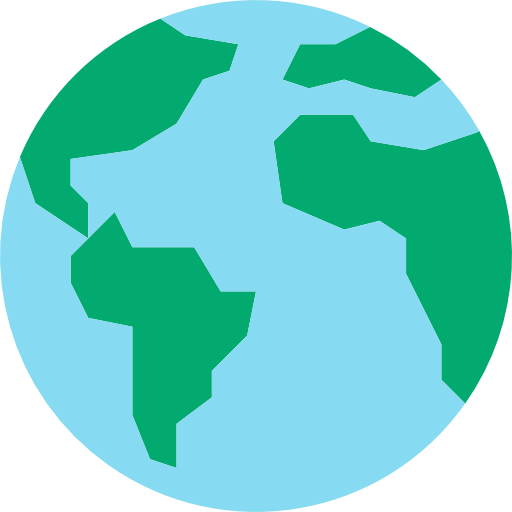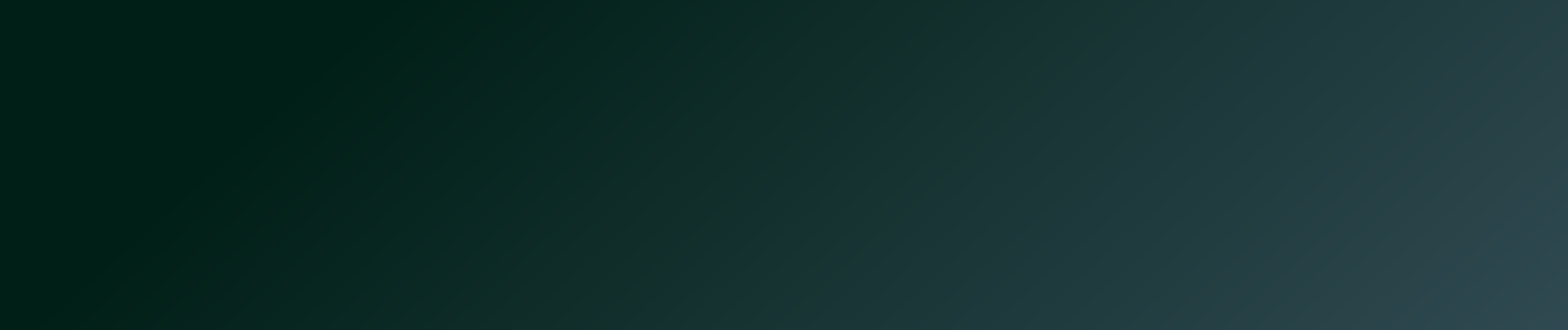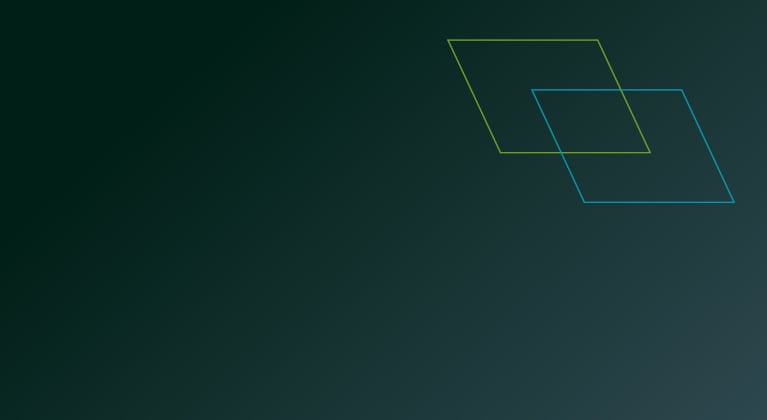The Insight Client Portal is a secure online platform designed for Insight Investment clients to manage their accounts, access reports, and upload necessary documents and instructions.
When you first register for the Insight Client Portal you will be provided with default access to the Documents page where you can access reports and documents for the current calendar year and the previous three calendar years.
In addition, you can request access to other features of the Insight Client Portal which include:
- Client Instructions upload
- Authorised Signatory List upload
- Know Your Customer Document Requests upload.
If you require access to these additional features then please contact your Client Services Team or send an email to UKClientPortal@InsightInvestment.com